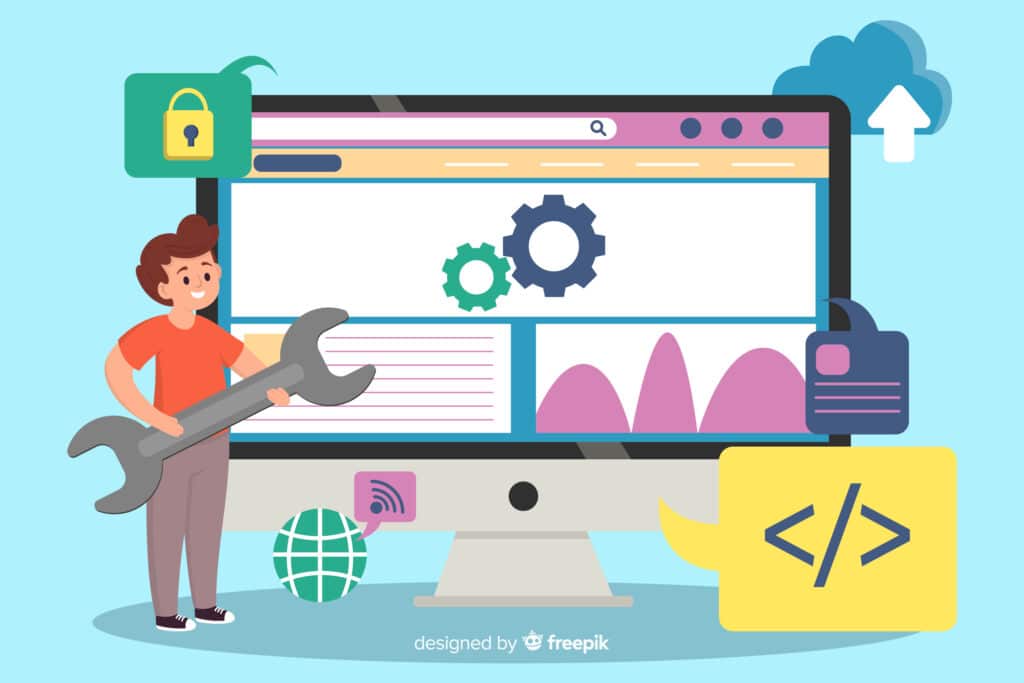
WordPress is powerful, but sometimes even the most experienced developers run into unexpected issues—white screens, plugin conflicts, slow loading times, or strange behavior.
Debugging can seem intimidating, but this beginner WordPress debug tutorial will help you fix common site issues with ease—even if you’re just starting out
By the end of this beginner WordPress debug tutorial, you’ll be able to WordPress like a pro in 2025.
Why Debugging WordPress Matters
Before jumping into the steps, here’s why proper debugging is important:
- Quickly identify the root cause of errors.
- Improve website performance and user experience.
- Boost security by removing hidden vulnerabilities.
- Make it easier to update themes and plugins safely.
Beginner WordPress Debug Tutorial – Step-by-Step Guide (2025 Edition)
1. Enable WP_DEBUG in wp-config.php
Start with the built-in WordPress debugging tool.
➤ Steps:
- Go to the root directory of your WordPress site.
- Open the
wp-config.phpfile. - Add (or update) these lines before the line
/* That's all, stop editing! */:
define( 'WP_DEBUG', true );
define( 'WP_DEBUG_LOG', true );
define( 'WP_DEBUG_DISPLAY', false );
This will:
- Log all errors in a file located at
/wp-content/debug.log. - Hide errors from public view (better for security).
2. Check Debug Logs – A Must in Every WordPress Debug Tutorial
Once enabled, visit the page or area where the issue occurs. Then:
- Open
wp-content/debug.log - Look for warnings, notices, or fatal errors.
- Trace the error path (check file, line number, and function).
Pro Tip: Use tools like Notepad++, VS Code, or Tail for Windows/Linux to easily read logs.
3. Deactivate Plugins & Themes
Sometimes, plugin or theme conflicts cause issues. Test this:
➤ Plugins:
- Deactivate all plugins.
- Activate them one by one to find the culprit.
➤ Theme:
- Switch to a default theme like Twenty Twenty-Four.
- If the issue disappears, your original theme has a problem.
Use the Health Check & Troubleshooting plugin for safe testing without affecting your visitors.
4. Check Browser Console for JavaScript Errors
Some issues (like broken buttons or forms) are caused by JavaScript errors.
➤ Steps:
- Open the affected page.
- Right-click → Inspect → Go to Console tab.
- Look for red error messages.
💡 Use this to trace issues from custom scripts or plugin conflicts.
5. Enable Script Debugging (Advanced)
For developers working with minified JS/CSS files:
Add this to your wp-config.php:
define( 'SCRIPT_DEBUG', true );
This forces WordPress to load non-minified versions, making debugging much easier.
6. Use Query Monitor Plugin (2025 Must-Have Tool)
Query Monitor is a free plugin that helps you:
- Monitor database queries
- View PHP errors
- Track hooks & actions
- Analyze REST API calls
- Debug AJAX requests
Pro developers find it beginner-friendly and widely use it.
7. Enable Error Reporting on Server (Optional)
If you’re not seeing errors, your server might be hiding them. Enable error reporting in php.ini or .htaccess:
php_flag display_errors On
php_value error_reporting 32767
Remember to disable it once debugging is complete for security.
8. Check File & Folder Permissions
Incorrect permissions may cause issues with uploading media, plugins, or themes.
Recommended:
- Files:
644 - Folders:
755
Use FTP/SFTP or a hosting panel to adjust these settings.
🧹 9. Clear Caches (Plugin & Server)
Sometimes bugs persist due to cached content.
- Clear plugin cache (e.g., W3 Total Cache, WP Rocket)
- Clear browser cache
- Clear server cache (check your host or use SSH)
📋 10. Check PHP Version & Compatibility
In 2025, many plugins require PHP 8.1 or higher.
- Check PHP version via Site Health or the hosting panel.
- Upgrade if you’re using older versions.
- Also, ensure your themes/plugins are compatible with the latest PHP.
Bonus Tips for Pro Debugging
- Always test on a staging site before touching the live site.
- Use Git for version control to safely revert code.
- Enable object caching for performance bottleneck tracking.
- Keep everything updated (themes, plugins, WordPress core).
Final Thoughts
Debugging WordPress in 2025 doesn’t have to be overwhelming. With the right tools, a step-by-step approach, and patience, you can solve almost any WordPress issue like a pro—even as a beginner.
Use this guide as your debugging checklist and bookmark it for future use. If you’re still stuck, feel free to reach out to the WordPress community or consider hiring a professional developer.
Resources
Was this guide helpful? Share it with your WordPress community or leave a comment below!
If you’re new to WordPress, check out our How to Start Blogging to get started blogging with WordPress.
