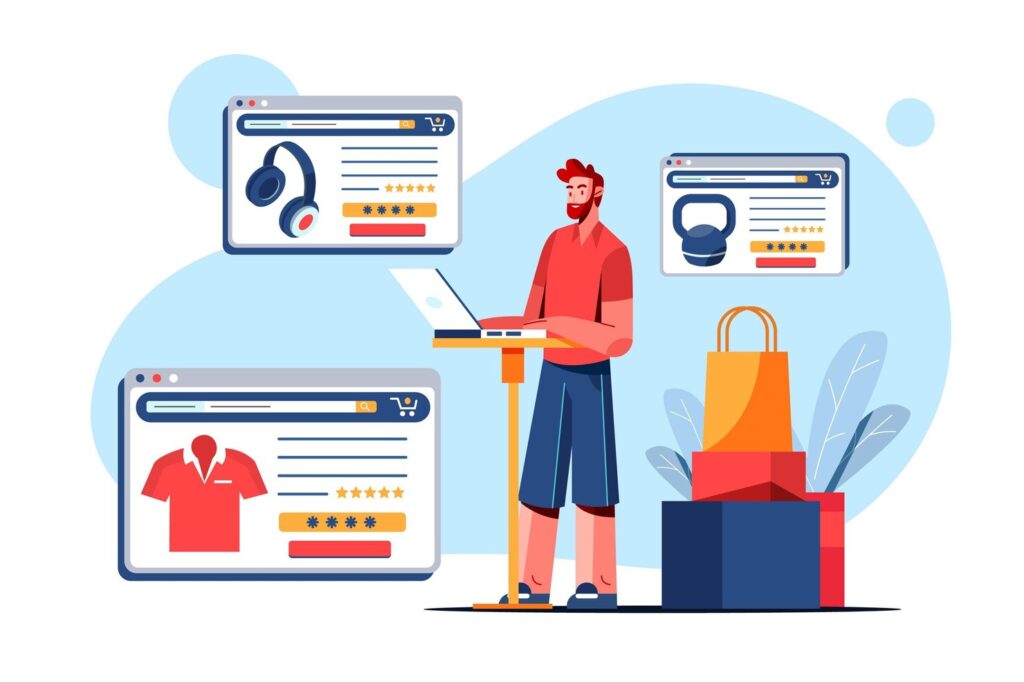
Do you want to start an eCommerce site? One of the most widely used and robust options available to WordPress users is WooCommerce. Here is a step-by-step guide on how to set up WooCommerce on your WordPress site.
What is WooCommerce?
WooCommerce is a free, open-source plugin that turns any standard WordPress website into an entirely functional online store. It supports multiple payment gateways, product types, shipping options, and much more, making it a versatile choice for businesses of any size.
Step 1: Prepare Your WordPress Website
Before you install WooCommerce, you should:
- Domain Name and Hosting: A good hosting company is important. Select one that uses WordPress hosting for better optimization and support.
- WordPress Installed: Most hosting packages include one-click WordPress installation
- Theme: Choose a WooCommerce-friendly theme. Two good starting points are GeneratePress or Storefront.
Step 2: Install and Activate WooCommerce
- Log in to WordPress Admin:
- Move to your WordPress dashboard
- Install WooCommerce:
- Go to Plugins > Add New.
- Search for “WooCommerce” in the search bar.
- Click Install Now, and then Activate.
- Follow the Setup Wizard:
- After activation, WooCommerce will guide you through a setup wizard to configure basic store settings like location, currency, and payment methods.
Step 3: Configure Store Settings
Once the wizard is complete, refine your store settings:
1. General Settings:
- Go to WooCommerce > Settings > General.
- Set store address, currency, and selling locations.
2. Payment Gateways:
- Configure payment methods under WooCommerce > Settings > Payments. Popular options include PayPal, Stripe, and cash on delivery.
3. Shipping Options:
- Set up shipping zones and methods under the Shipping tab.
4. Tax Settings:
- Turn on taxes if needed. WooCommerce has tools that can automatically calculate tax depending on location.
Step 4: Add Products to Your Store
Adding products is easy:
- Go to Products:
- Go to Products > Add New.
- Enter Product Details:
- Add a product name, description, price, and product images.
- Give specific product categories and tags to organize better.
- Publish:
- Once all details have been filled, click Publish to put the product live.
Step 5: Customize Your Store
Improve your store functionality and appearance:
- Install Extensions:
- Find more plugins in the WooCommerce Marketplace for services such as subscription services, bookings, and more advanced analytics.
- Optimize Your Theme:
- Use the WordPress Customizer under Appearance > Customize to tweak design elements.
- Ensure Mobile Responsiveness:
- Test your site on different devices to ensure a seamless shopping experience.
Step 6: Test Your Store
Before going live, test all functionalities:
- Place a Test Order:
- Use sandbox modes for payment gateways to simulate transactions.
- Check Performance:
- Utilize tools such as Google PageSpeed Insights to test for site speed.
- Test Responsiveness:
- The design should work well on a desktop as well as on mobile devices.
Step 7: Launch Your Store
When all the testings are complete, launch your WooCommerce store by promoting it via social media, email campaigns, and other marketing channels.
Conclusion
Setting up WooCommerce on your WordPress site is a straightforward process that opens up endless possibilities for your online business. By following this guide, you’ll have a functional and professional online store ready to serve customers.
For more tips and tricks related to WooCommerce and WordPress, stay tuned to Teckut, your go-to resource for building successful online ventures, and check out our latest WooCommerce and WordPress blog posts.
Let me know if you want some other parts of the blog added or customized!
