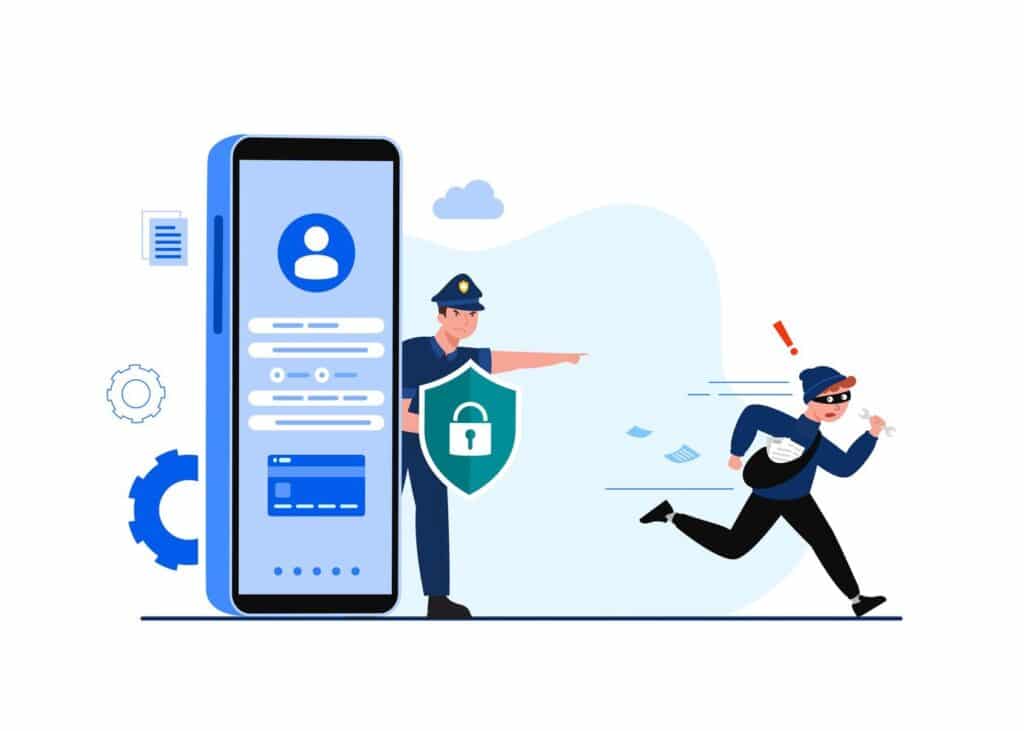
For any business owner, securing their WooCommerce store is always essential to protect their business, customer data, and reputation. Whether it’s a small boutique or large eCommerce operations, the safety of your website should always be a top priority. Cybersecurity threats are always evolving, and any kind of vulnerability in your store can lead to data breaches, financial loss, or even the total shutdown of your website. In this tutorial, we will give you step-by-step guidance on the best practices and strategies to secure your WooCommerce store.
1. Use strong passwords
The easiest yet most effective method to secure your WooCommerce store is using strong, unique passwords for your WordPress admin area as well as your hosting account. Passwords must:
Be 12 characters long.
Have upper and lowercase letters, numbers, and special characters mixed in.
Do not use easily predictable information such as “admin” or “12345.”
Tip: Consider using a password manager to create and remember complex passwords.
2. Enable Two-Factor Authentication (2FA)
Two-factor authentication secures your login with an additional verification factor. With this feature enabled, even if someone guesses your password, they’ll still be blocked from accessing your WordPress admin when they try to do so without the second authentication factor, usually a one-time code sent to your cell phone.
How to enable 2FA in WooCommerce:
Use the following security plugins: Wordfence Security, Google Authenticator, or Authy.
Enable 2FA on the admins as well – customer accounts can be compromised too.
3. Update WordPress, WooCommerce, and Plugins
Outdated software is one of the biggest risks to security. WordPress, WooCommerce, and plugins will automatically update frequently with security fixes. Ensuring that your site is on the most recent software can protect against exploits.
How to ensure updates are installed:
Automatic updating for WordPress core, plugins, and themes can be set up from the wordpress admin under Settings > General
Check WordPress ‘Updates’ section frequently.
4. Install a Security Plugin
Security plugins offer powerful tools to secure your WooCommerce store. They may be able to:
Scan your website for malware.
Block malicious traffic and attempts to log in.
Enhance security settings of your website.
Top security plugins for WooCommerce:
Wordfence Security: It features real-time firewall, malware scan, and login attempt tracking.
iThemes Security: Its security features include database backup, file integrity scanning, and IP blocking.
Sucuri Security: It offers malware scanning, auditing, and security hardening.
5. SSL (Secure Socket Layer) Encryption
SSL certificates are also used to secure encryption of the data that is going to be transferred between your website and your visitors. It means that information, such as credit card details and person’s data, will not reach hackers’ hands.
How to install SSL:
Most hosting services now offer free SSL certificates via Let’s Encrypt.
You can install the certificate from your hosting provider or control panel.
After installation, ensure your website URL is set to HTTPS instead of HTTP. You can update this under Settings > General in the WordPress dashboard.
6. Limit Login Attempts
Limiting login attempts prevents brute force attacks where hackers try different username and password combinations until they succeed. By restricting login attempts, you reduce the chance of unauthorized access to your WooCommerce store.
How to limit login attempts:
Install a plugin called Login Lockdown or Limit Login Attempts to prevent too many attempts to login from a single IP.
Set the limit to 3-5 attempts per minute until the user gets blocked for a certain period of time.
7.Regular Backups
Even the best security controls can fail. A routine backup plan will ensure that you can recover your site in case of a cyberattack or technical failure. Keep your backups in a safe place, off of your network (cloud storage or another server).
Recommended backup plugins include:
UpdraftPlus: Scheduled backups and restoration are simple.
BackupBuddy: Allows automatic and secure backups.
VaultPress: Premium Backup service with real-time backups and malware scanning.
8. Proper User Roles and Permissions
Limit the activities user accesses in your website to sensitive areas to prevent malicious actions. WordPress supports setting up different user roles, such as Admin, Editor, and Shop Manager. Make sure that each user has their level of access.
Best practice on user roles:
Admin access should only be given to trusted team members.
Assign a Shop Manager role to those who require access to WooCommerce settings but not the entire WordPress dashboard.
Check and update user roles regularly in the Users section of your WordPress dashboard.
9. Monitor Your Site for Suspicious Activity
Monitoring your WooCommerce store regularly will help you pick up on most anomalies early. Many security plugins allow monitoring of failed login attempts, as well as repeated access attempts from suspicious IP addresses, including changes in your website files.
How to monitor your store:
Make use of security plugins like Wordfence or iThemes Security so that they alert you immediately when some suspicious activity occurs.
Log the modifications to products, user accounts, and orders.
10. Disable Directory Listing
By default, some servers would allow users to see a listing of all files within a directory unless there is no index file, like index.php or index.html. This could provide potentially sensitive information about how your website is structured and what files it has.
How to turn off directory listing:
Insert the following line into your .htaccess file:
Options -Indexes
This should prevent the attackers from a straightforward view of your website directory.
Conclusion
Protecting your WooCommerce store is proactive and needs good technical measures, as well as best practices in managing user accounts and data. From the strategies mentioned in this guide form using strong passwords, enabling two-factor authentication, installing security plugins, and keeping your site updated-you can minimize risks of attacks against your store, making it run smoothly and securely. Do not forget the cost of failure: the cost of not securing your store can be greater than the effort you put in securing it. Stay vigilant and protect your online business today!
